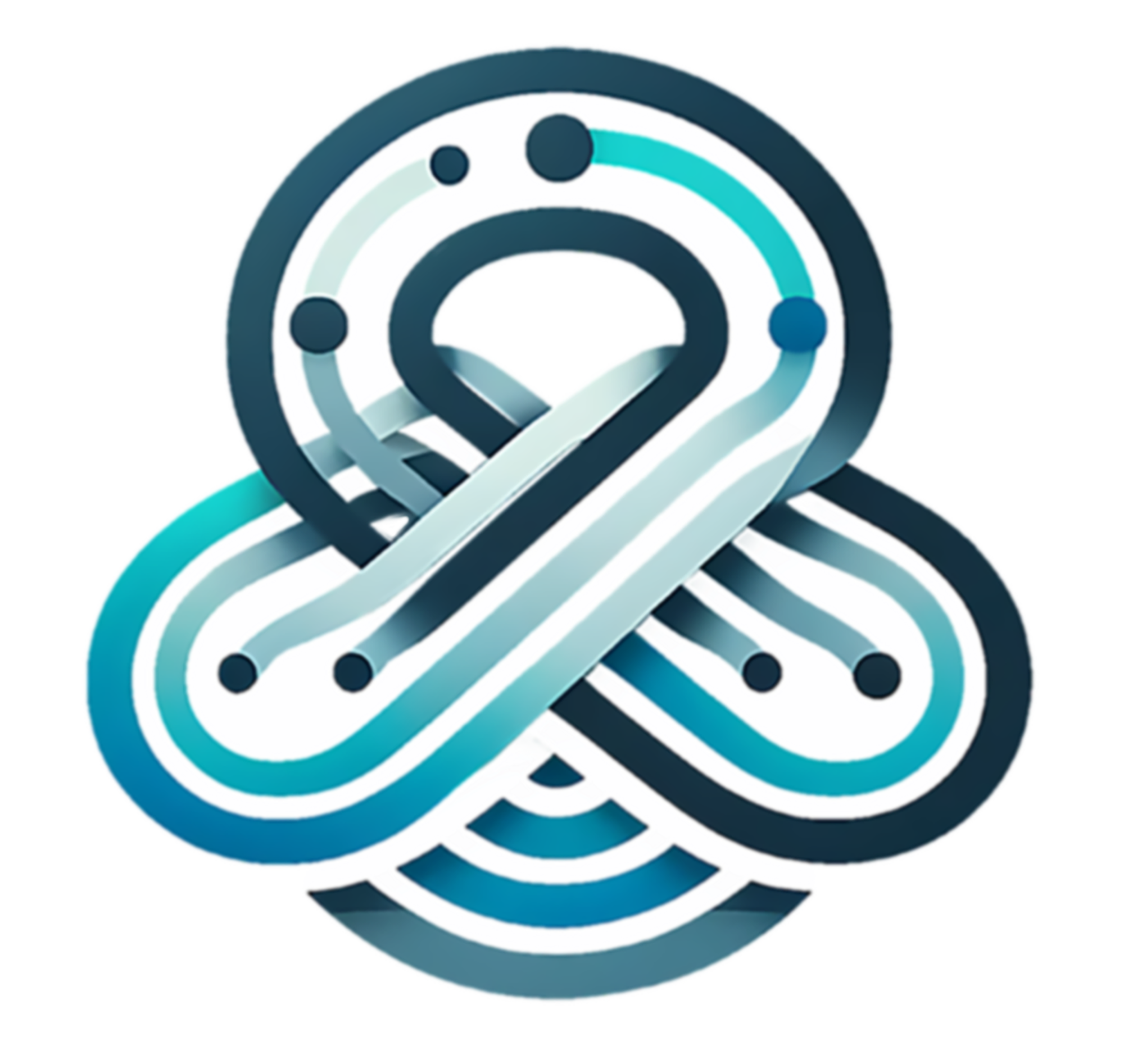Widgets Nodes
Widget nodes in Databraid are used to create interactive user interface elements within a braid. These nodes allow you to build graphical controls and displays that enable user interaction and provide visual feedback.
Input Widgets
-
Button: Represents a clickable button that triggers an action or event when pressed. It allows users to initiate specific operations or functions within the braid.
-
Toggle: Represents a toggle switch that can be turned on or off. It is used for binary state control or to enable/disable certain features or options.
-
Number: Displays and allows input of numeric values. It provides a way for users to enter or modify numeric parameters within the braid.
-
Knob: Represents a rotary knob control that allows users to adjust a value within a specific range. It is commonly used for controlling parameters such as volume, intensity, or position.
-
HSlider: Represents a horizontal slider control that allows users to select a value from a continuous range. It is useful for adjusting parameters or making selections within a defined range.
Display Widgets
-
Text: Displays textual information or labels within the braid. It is used to provide instructions, feedback, or display dynamic data to the user.
-
Progress: Represents a progress bar that visually indicates the completion or progress of a task or process. It is useful for providing feedback on long-running operations or showing the status of a particular action.
Layout Widgets
- Panel: Represents a container or grouping element for organizing and arranging other widgets. It allows you to create structured layouts and hierarchies within the user interface.
Internal Widget
- Internal Slider: Represents a slider control that is used internally within the braid and is not directly exposed to the user. It is useful for controlling internal parameters or values that are not meant to be modified by the user directly.
These widget nodes provide the building blocks for creating interactive and informative user interfaces within Databraid. By combining and configuring these widgets, you can design intuitive controls, display relevant information, and enable user interaction with your braids.
Widget nodes can be connected to other nodes in the braid to establish communication and data flow between the user interface and the underlying functionality. For example, a button widget can be connected to a node that triggers a specific action, or a number widget can be linked to a node that processes the entered numeric value.
By utilizing widget nodes, you can create engaging and user-friendly braids that allow users to interact with and control the functionality of your application or system.
Remember to refer to the individual node documentation for more details on their specific properties, events, and configuration options, as well as best practices and examples for using them effectively in your braids.